Kodeclik Blog
Create a Kahoot Game
What is a Kahoot?
Kahoot is a web based learning platform to make gamified quizzes and tests in a variety of subjects. It is widely used in schools and other educational institutions.
Designed primarily for educational settings but also used in corporate training and social settings, users can create and play customizable quizzes, called "kahoots," using a web browser or the mobile app. These quizzes consist of multiple-choice questions displayed on a shared screen, while participants answer using their own devices.
The gameplay is competitive and engaging: participants earn points based on correct answers and the speed of their responses. Games often feature colorful graphics, music, and a countdown timer, enhancing the excitement and urgency of answering questions. Teachers and presenters can create their own quiz tailored to specific learning objectives or choose from a vast library of publicly available quizzes on various topics.
Beyond quizzes, Kahoot supports discussions where presenters can pose open-ended questions for group reflection, and surveys to gather feedback or opinions. This versatility makes it a versatile tool for classroom review sessions, team-building exercises, or informal gatherings where learning and interaction are key objectives.
In essence, these games foster active participation, teamwork, and learning retention through gamified quizzes and interactive engagement, making it a popular choice for educators and trainers seeking to enhance learning experiences in an interactive and dynamic manner.
How to create a Kahoot
Step 1: Sign In/Create an account
Go to https://kahoot.com/ and either sign in with your account or if you don’t have one, create one or sign in with Google, Apple, or Microsoft.
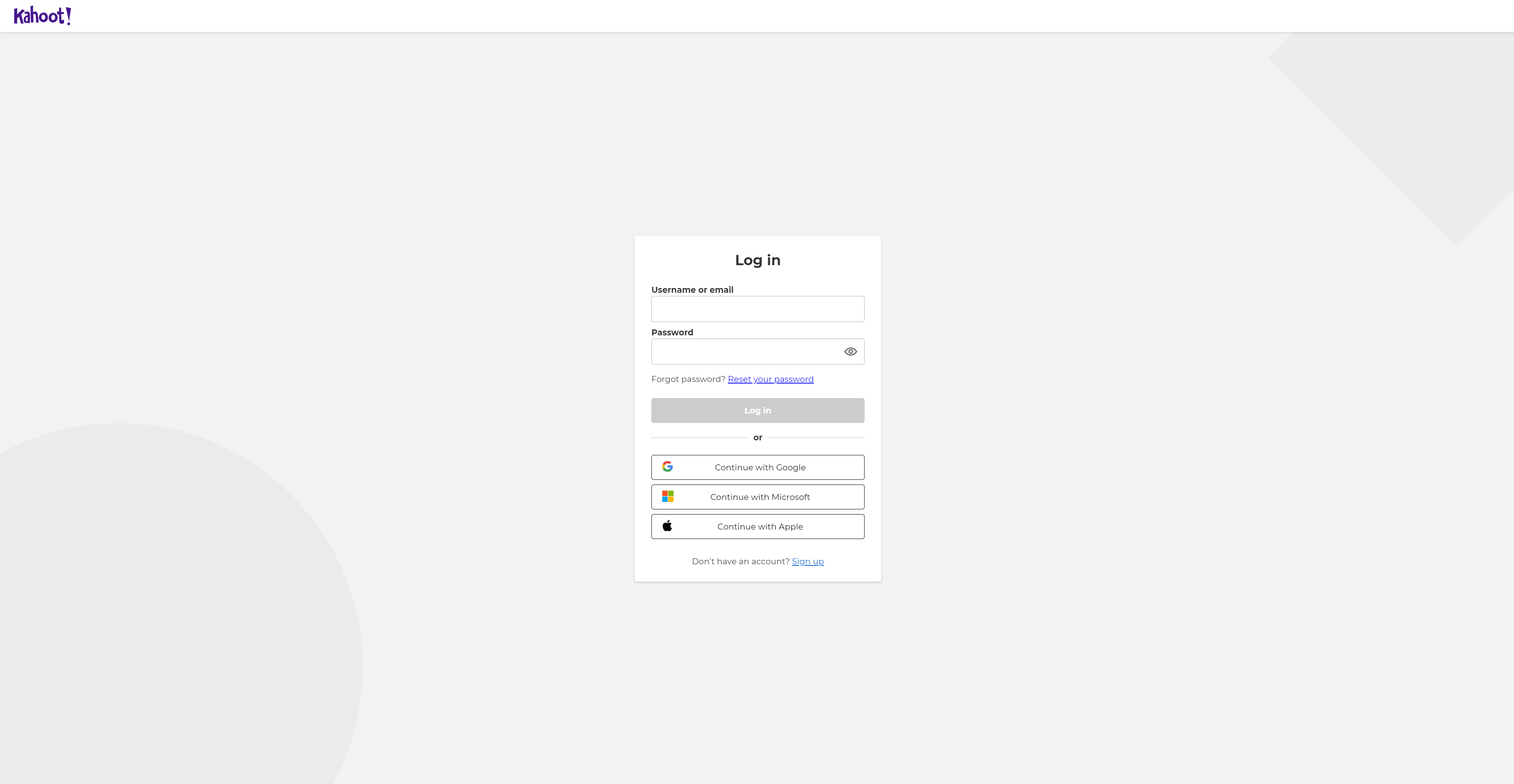
Step 2: Get into the quiz editor
Once you have logged in, at the top right hand corner you will spot a create button. Go ahead and click that button and click the first option which is to create your own from scratch.
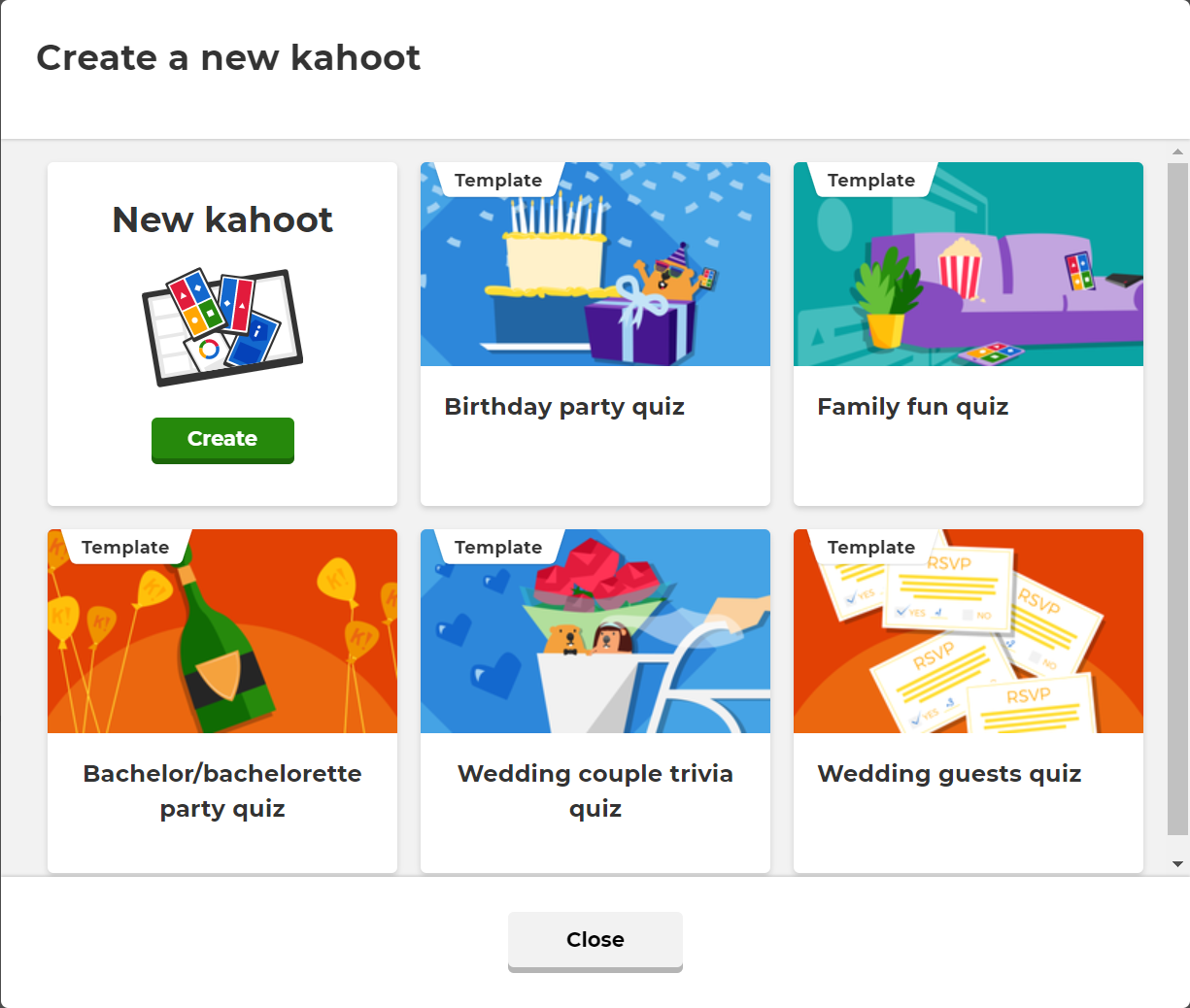
Step 3: Changing the settings
At the top left of the blank question template you can name your Kahoot and use the settings button right next to it to alter things like the description. On the right hand sidequi, you can change the question type, the time you get to answer the question, as well as how many points you get. At the bottom right, you can duplicate or delete the question.
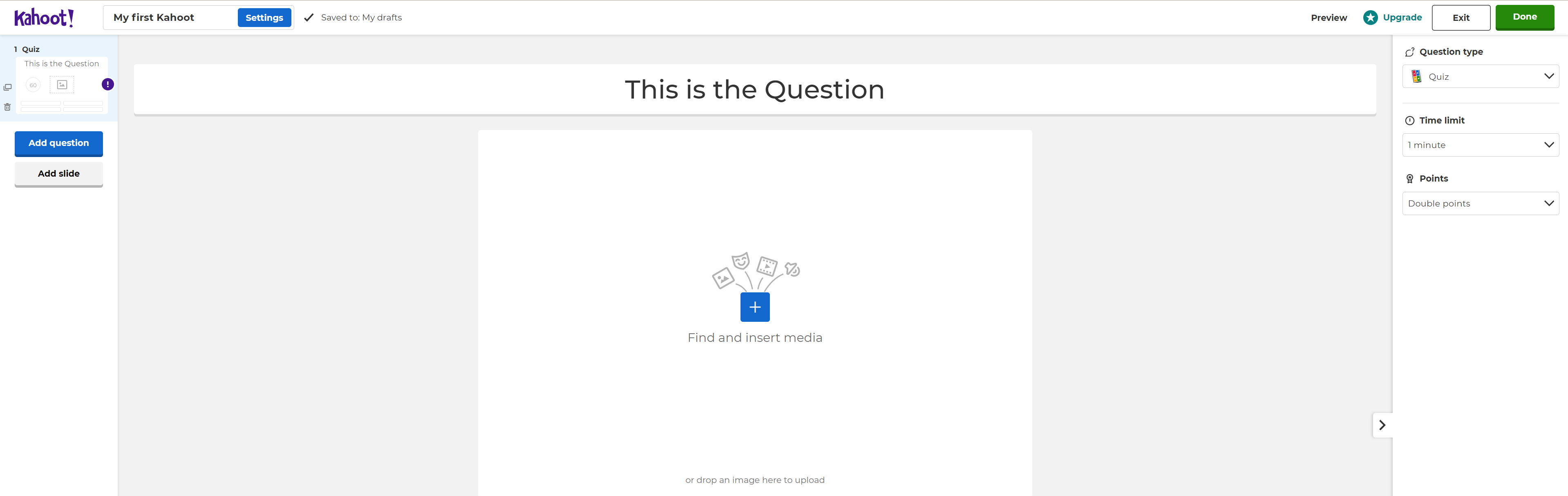
Step 4: Making the question
Going to the top of the screen you will find a long box which will be where you input the question. The colored boxes below can be filled with answers. You need to have at least two answers (if you are using the multiple choice option). Once you have filled in an answer you will notice that there is a circle on the box. This marks whether the answer is correct or not. Click the box if it is. Remember that you can have more than one correct answer. Above you will also have recommended images as well as the option to put in your own.
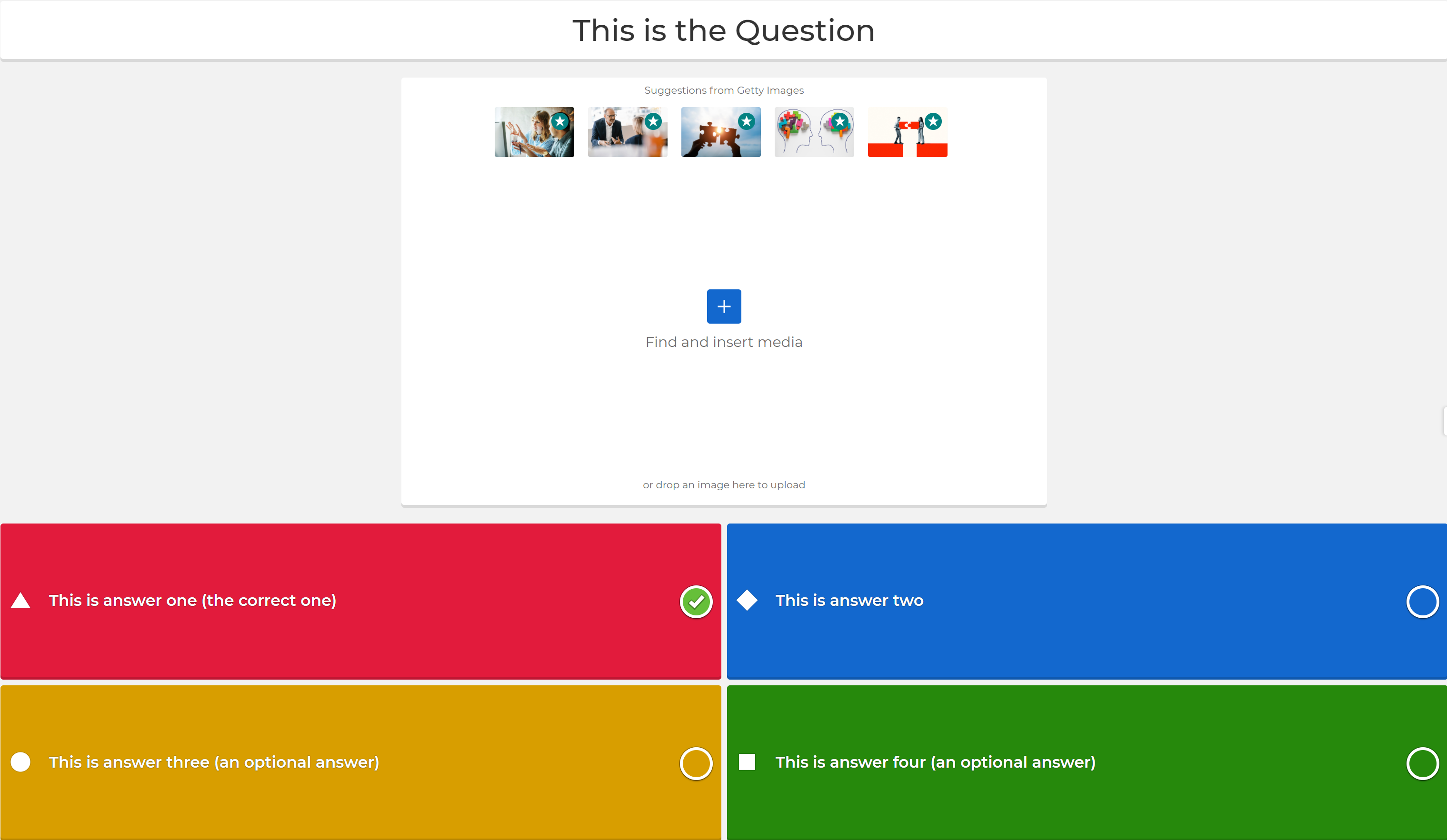
Step 5: Making more Questions
To move on to the next question click the “Add Question” button on the left side of the screen and click the “Add Slide” button to get a custom formatted question. This will give you a new template to work on for your next question. Remember you can also duplicate the last question if you want to keep some changes.
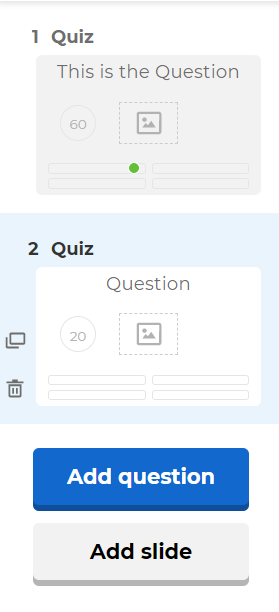
Step 6: Saving your Kahoot
Once you are done, click the “Done” button on the top right of your screen or if you want to exit for a while, click the “Exit” button. Once you have clicked “Done”, you can click done again or press the “Play now” button
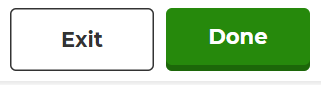
Step 7: Playing Your Quiz or Game
Once you have clicked “Play now” you will be able to host or make a challenge game and once you have finished setting the game up you will get a code that you can share with your friends which can be input into https://kahoot.it/. Once you are in, the person hosting the kahoot will have to share their screen with the others and they can answer the questions on their screen. At the end you can see who won and what questions were difficult. Enjoy testing out your brand new quiz or game!
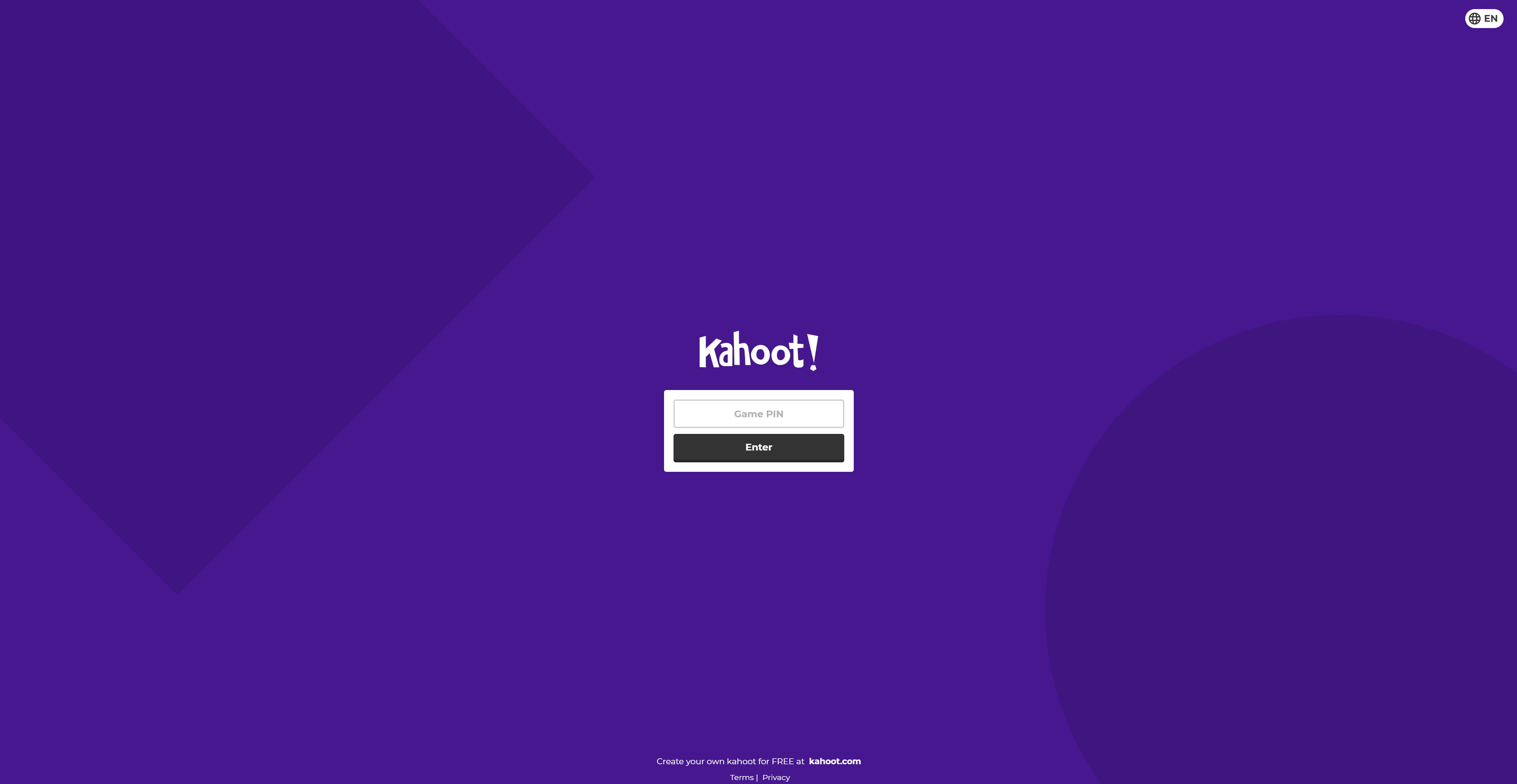
You've successfully created a game or quiz! Enjoy it with your friends! Also see our blogpost on Virtual Summer Camps!
Finally checkout Kodeclik's Math 1:1 and small group classes.